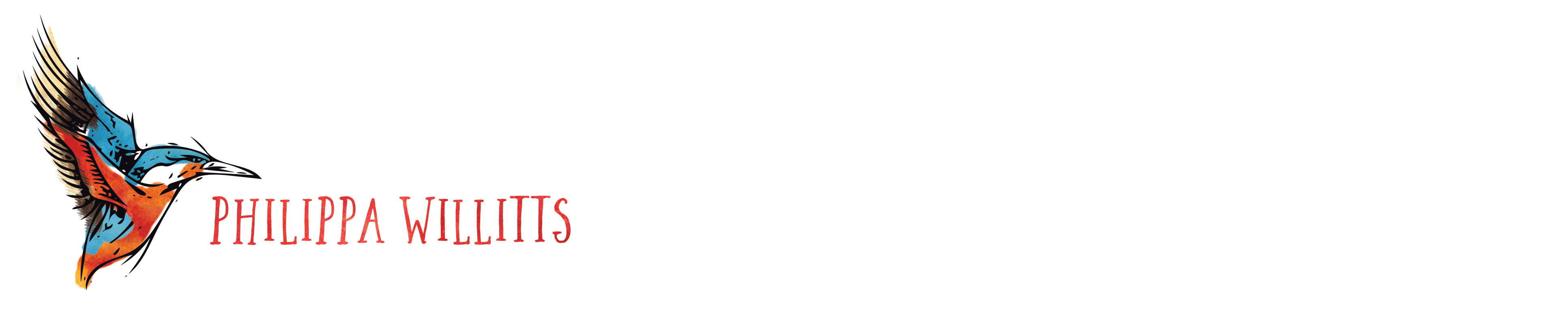Many freelancers use Gmail, whether using a custom email addressed based on their URL through forwarding or Google Apps, or directly with a @gmail.com or @googlemail.com email address. One of the reasons for its popularity is how many tools and hacks there are available to streamline your workflow, increase your productivity and manage the ever-increasing numbers of incoming messages. In this episode, Lorrie has found some great Gmail hacks and goes through her favourite examples. I can personally account for most of them, as I would be far less efficient without them!
Show Notes
Text Fixer: http://www.textfixer.com/
Rapportive: http://www.rapportive.com
Boomerang: http://www.boomeranggmail.com/
Gmelius: http://gmelius.com/
Boomerang for Android:
http://androidcommunity.com/boomerang-for-gmail-launches-for-android-20130626/
There are several ways to make sure that you don’t miss out on A Little Bird Told Me.
Find us on Stitcher Smart Radio
And finally, please ‘like’ us on Facebook to be the first to hear our news and to talk with us about what you hear on the podcast!
Transcript
LH: Hello and welcome to Episode 45 of A Little Bird Told Me: the podcast about the highs, the lows, and the no-nos of successful freelance writing. You can find us on the web at alittlebirdtoldme.podomatic.com and there you can subscribe to the podcast via RSS feed, iTunes, Stitcher Smart Radio or just there on the Podomatic page itself. It’s worth clicking the subscribe button because you’ll get a notification as soon as our new episodes are out.
On the Podomatic page itself you’ll also find the links to our Facebook page where you can come and have a chat to me and Pip and ask us any questions you might have and give feedback on the episodes you’ve listened to so far, and you’ll also find links to our websites and our social media feeds, as well as to other episodes, transcripts and show notes, many of which are actually handy links to resources for freelancers, so come and have a nosy!
I’m Lorrie Hartshorn and this week, I’m here without my usual co-host – the lovely Philippa. She’ll be back next week as usual, though, when we’ll be recording another dual episode, so stay tuned for now and your patience will be rewarded.
This episode is a tech special, during which I’ll be listing my favourite Gmail “hacks”. Some of those are tips and tricks for getting the best out of Gmail, others are clever little add-ons that you can install in your web browser to improve your email experience even more.

Apologies to anyone not using Gmail – you’re going to want to skip this episode or, better still, get yourself a Gmail account, then come back and have a listen as I help you go from Gmail amateur to Gmail genie!
All of these Gmail hacks are included with the life of a freelance writer in mind. So whether it’s improving your productivity, making life easier when communicating with clients, or getting to know a bit about someone by taking a peek at their social media feeds as you email them, there’s plenty to be getting on with.
1) Undo send
Undo send is one of Pip’s personal favourite Gmail hacks. It’s a Google-built “lab”, which is the name Gmail gives to its little installable additions – and it delays the sending of an email by a few seconds (you can choose how long) so you can hit “un-send” if you’ve suddenly realised you sent a mail too soon.
To install undo send, go to your settings (that little cog icon at the top right of your inbox), then go down to “settings”. Once you’ve done that, go to the tab entitled “Labs”, search for “Undo send” then click to enable it. Click to save changes and you’re done.
Now, every time you hit send on an email, a yellow bar will pop up and give you the chance to click undo. So next time you forget to add something important, or accidentally hit reply all when you meant to reply to one person, or do something else that you really shouldn’t do, you’ve got a blessed moment of grace where you can hit “undo send” and go back to pretending to be a consummate professional!
2) Rapportive

Rapportive is another plug-in that both Pip and I love. It’s an add-on to Gmail that replaces the ad section at the right hand side of your inbox with a little info box so you can get the low-down on the person you’re emailing. The tool pulls in a selection of your correspondent’s social media information, such as their LinkedIn profile and their latest tweets, and you can even add in little notes to remind yourself of pertinent information – say, the discounted hourly rate you’re charging them or the fact that they’re really grumpy if you phone them before noon. The notes are totally private, although I still always feel a bit scared when typing them in, so write what you like!
An alternative to Rapportive, which is highly rated although not something I’ve used, is Gmelius, which is slightly different but with some crossovers. It allows you to block ads, customise your inbox and, like Rapportive, view a variety of social media data.
3) Canned responses
Canned responses save you having to type something out over and over again, and they can be saved for as long as you need them. OK, so you have to type them out once but imagine the amount of time you’ll save in the long run.
I’ve started using these recently for sending invoices, confirming to regular clients that I’ll go ahead with blog posts, sending instructions or information to my various suppliers and writers, and letting applicants know when a position I’ve been advertising has been filled.
To create a canned response, go to the settings tab, then to “Labs,”. Search for “Canned Responses” and click to enable it.
Once you’ve done that, click Compose to start a new email. Write your beautiful canned response, then, just below the “To” line, click “Canned Responses,” and go down to “Save.” Click “New Canned Response,” and give your message a name title (Something like “invoices” rather than, say, “Bob” or “Dave”). Next time you want to use that email, just click on “Canned Responses”, choose which response you want and Gmail will insert the appropriate text at the top of your reply. Hit send, and Bob’s your auntie.
4) Gmail mute
As a freelancer, you have to be open to sometimes lengthy communications with your clients. But what happens when your client decides and confirms your part in a project but then carries on CCing you into the mail trail as it winds its way through accounts, design, commercial, human resources and beyond? It can be hard to concentrate on your work – both for that client and others – when tens of irrelevant emails are pouring into your inbox.
To mute a conversation, just click on the ‘More actions’ drop-down menu and select “mute”. New messages in the conversation will then bypass your inbox and get archived. They’ll reappear in your inbox if a new message in the conversation is addressed to you and no one else, or if you’re added to the “To” or “Cc” line in a new message. And, if you accidentally mute something or you want to unmute it for some other reason, just search for it in your search box. “in:muted” does the job very quickly and you will have had some much-needed peace!
5) Boomerang
As I speak, the hugely popular Gmail add-on, Boomerang, has just launched the Android version of the app, meaning there’s never been a better time to get on board with this email bouncing beauty.
Introduced to me by my tech-savvy co-host Pip, and mentioned by us before, Boomerang allows you to schedule emails in advance (perfect for those times when you wake up at 3am panicking about not having done something – best to schedule for 8am rather than sending straight away!), and bounce emails back into your inbox if you need to follow up. So say you’ve emailed a new contact and you want to check back with them in a week if you haven’t heard back? Boomerang can do that for you.
You can choose from pre-set times like “Tomorrow morning”, “Next week”, and “Next month”, or you can choose and save your own. So say you do your invoicing on a Sunday but you don’t want clients to see you as available on weekends? Schedule your invoices for the Tuesday.
Boomerang is a paid-for tool, but I use the free version, which lets you Boomerang a limited number of mails per month. Even in its free version, it’s such a fabulously helpful tool.
6. Gmail aliases – dots and plus signs!
Sometimes you’re required to give your email address out to places you’d rather not. Or sometimes you want to sign up to things, or subscribe to things, that – for the most part – you’re going to ignore. While Pip and I have chattered about Gmail filters briefly in some of our past episodes, Gmail aliases are a great way to enable you to easily filter content you don’t want to see hanging around your inbox.
Two points then. Firstly, dots in your gmail username are totally irrelevant. Say your username is firstname.lastname@gmail.com. Leave the dot out. Put a thousand more dots in. It won’t make a difference – you’ll still get the mail.
Secondly, adding a +something between your username and the “@gmail.com” part of your email address won’t make a difference. So firstname.lastname@gmail.com is the same as firstname.lastname+GOAWAYSPAMMER@gmail.com. It’s worth noting that some sites won’t let you use the + sign in your email address, but with dots and pluses all round, you can come up with a lot of aliases.
The clever bit, really, is when you combine aliases with filters. To create a filter in Gmail, click the down arrow in your search box and a window will pop up. In that window, you can choose your filter parameters, so all you need to do is pop your chosen alias in the “to” box. You can then choose the action you want to take by clicking some little check-boxes – so you can chuck emails to that address straight in the trash, you can archive them, you can pop them in their own folder, so to speak, using ‘labels’. If you do pop them in a label, make sure to select “skip inbox” as well.
By moving messages from your inbox into the trash or into a label where you can look at them later, you’re one step closer to an empty inbox, which means less stress for your busy mind!
7) Send and Archive
Another tool that can help you to reach that wonderful thing: inbox zero. If you reply to an email and you’re pretty sure you’re not going to want to refer to it again, use Send and Archive instead of send to flick the message out of your inbox and into an archived folder. If you need to get to the message again, simply search for it. And, if the person on the other end emails you back, it’ll drop straight back into your inbox. Easy!
To install, go – as ever – to “Settings,” then “General.” Scroll down to “Send and Archive,” and click the “Show” button.
8: The basics

I want to finish off with a couple of basics that I can’t believe some freelance writers still don’t use: namely the Signature and the Autoresponder. These are so basic, they can’t even be called hacks – they’re just basic functionalities and they totally deserve to be used.
First off, your signature. As a freelance writer, you need be be promoting your professional self. How better than to sign off with your contact details right where they’re supposed to be – at the bottom of your email? A couple of dashes, your name, your email, phone and website, plus any social media profiles you want to include, and the job’s a good’un. Anyone you email will have an easy way to get hold of you; anyone who forwards your emails will be sharing your details (great for referrals) and you’ll get some bonus SEO points as links to your website buzz around cyberspace.
Secondly, Autoresponder. Not much to say about this other than, if you’re off on holiday, you’re off sick or or you’re otherwise engaged for more than half a day, let your clients know. They don’t need an autoresponse if you’ve nipped to the loo, but if you’re in meetings all day, pop a brief out of office message on and you’ve got it covered. It’s professional and it means no one’s sitting around waiting to hear from you.
So there we are: eight, or technically nine or ten, Gmail hacks to help you make your email inbox work for you. Life as a freelance writer can be busy enough without taking the long-way round for simple tasks like emailing, so save energy and headspace where you can. There are loads of other Gmail hacks that I haven’t mentioned here, such as Priority Inbox, and Inbox Pause, which sounds like a brilliant idea but has had some dodgy reviews (so approach with caution), so have a look online and find the ones that work for you.
Remember: there’s no point installing something if it’s going to take you longer to use it than it would to do whatever it is yourself, but it’s also worth stretching yourself for five or ten minutes to learn some new Gmail functionalities if it’s going to save you a lot of time in the long-run. If there are some brilliant Gmail hacks you rely on but that haven’t been mentioned here, let me know – my website and social media links are all on the podcast page, at alittlebirdtoldme.podomatic.com, so come and have a chinwag.
It’s now time for the A Little Bird Told Me Recommendation of the Week, where we recommend something that’s caught our beady eyes over the course of the last seven days. This week, I’m recommending a website called Text Fixer. It’s staying on topic with the hacks, in a way, because it’s a lovely little resource full of tools that will help you wangle text in whatever way you need to. There are also plenty of miscellaneous tools that are basically time-saving cheats.
There’s a word counter on there that will let you know how often a key word or phrase pops up in your content; a plain text to HTML converter so you can transform a word processor document into content that’s ready for the web; a text alphabetiser, a white space deleter, a duplicate line eraser… You name it, it’s on there.
Now, I saw someone commenting that the text tools on the site were a bit of a disgrace because “can’t people proof-read their own work any more?” and I take the point on board – when it comes to searching for duplicate sentences, for example, you really should be proof-reading work thoroughly enough for that not to be an issue. But, I don’t see that the site is really hurting anyone. People who want to cheat at work will always do that. The writing industry is full of cheats, from people who use Google translator and article spinners to create “original” content, to the less sophisticated souls who just steal content and pass it off as their own. I think there’s enough legitimately useful tools on this site to make it a worthwhile bookmark – and indeed recommendation. I particularly like the recently added HTML generators where you can create anything from a pop-up box to a contact form – for HTML amateurs like me, it’s handy to have all that in one place, and for free, no less.
So there we have it. My recommendation this week, Textfixer.com. Which brings us neatly to the end of this week’s episode, number 45. I really hope you’ve found the information useful – remember to let us know what you think at alittlebirdtoldme.podomatic.com. Both Pip and I are always happy to chat, within reason, not 3am or anything, so come and say hello.
We’ll be back together next week, reunited in true love, so stay tuned for that emotional moment in the coming episode and, even better, why not subscribe – iTunes, Stitcher, Podomatic, take your pick. Until then, thanks for listening!
I’ve been Lorrie Hartshorn, and Pip and I will catch you next time.