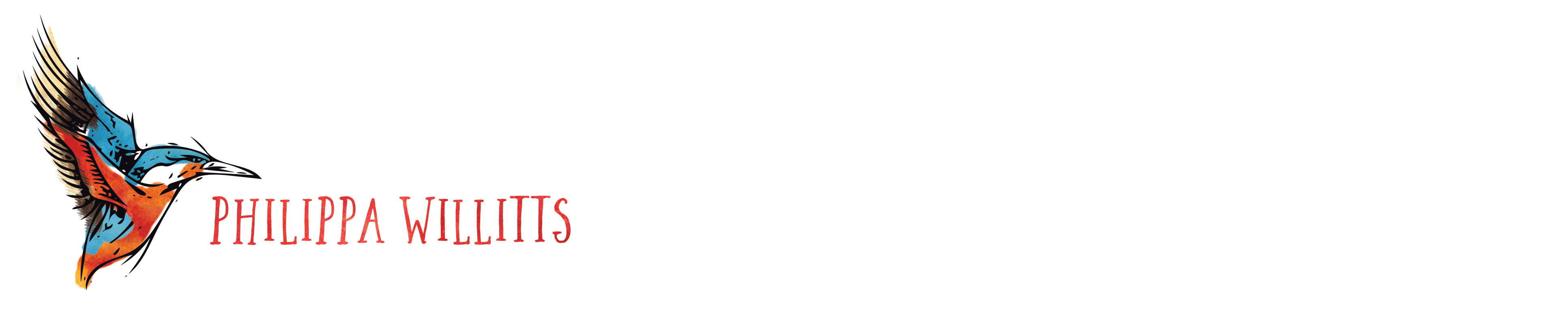Episode 8 of the podcast is ready for your listening pleasure! In it, I talk with Lorrie about some pieces of software, apps or websites which really help us in the day to day running of our freelance writing businesses.
We ran out of storage space for our earliest episodes. But fear not, we have made these many, many hours of freelance writing goodness available for just £10. If you want access to them all, please click Add to Cart and buy through our e-junkie account for instant access.

Software and Links We Discuss
- Google Drive
- Focus Booster
- Open Office
- Mail Chimp
- Boomerang
- Remember the Milk
- Rapportive
- My guest blog post in which I, to quote Lorrie, wax lyrical about whiteboards.
There are several ways to make sure that you don’t miss out on A Little Bird Told Me.
Find us on Stitcher Smart Radio
And finally, please ‘like’ us on Facebook to be the first to hear our news and to talk with us about what you hear on the podcast!
Transcript
Philippa: Hello and welcome to Episode 8 of A Little Bird Told Me – the podcast where two freelance writers chart the highs, the lows and the no-nos of successful self-employment. You can find us on the web at alittlebirdtoldme.podomatic.com and, on that page, you can find out how to subscribe to make sure you never miss an episode. You can subscribe by RSS, with iTunes or with Stitcher Smart Radio, and you can also find a link to our Facebook page.
I’m Philippa Willitts…
Lorrie: And I’m Lorrie Hartshorn. And today we are going to be talking about Software and Online Applications that can be useful for Freelance Writers. Now, there are some brilliant applications out there that can really help you improve your productivity and, in some cases, we’ve included some that will actually broaden your service offerings by, for example, enabling you to send email marketing campaigns out.
Philippa: In the course of working as a freelance writer, there are lots of tools available, both online and as software downloads, that can really make life easier. A lot of them are even free or very low cost, so Lorrie and I decided that we wanted to share some of our favourites today.
Lorrie: Definitely. As a freelance writer sometimes, you can feel that all you need is your dictionary and your Word file and that’s it – you want to be a writer, pure. There’s this impression that any apps are really going to make life more difficult because, of course, you have to learn how to use things at first. And it’s true: if you don’t choose the right apps, they can just add to your workload as you work your way round the internet and round your desktop trying to remember to use them all – that’s how you know you’ve chosen the wrong ones! But, if you choose some that are simple to use and straightforward, and they’ve got a lot of fans, you can get some really great results and you’re on to a winner.
Philippa: Yes, definitely. I’ve downloaded apps and software before because they have been recommended and they took much more time to take care of the app than the work itself does in the first place! The trick, really, is to find the ones that suit your working style and also match up with the tasks you need to manage.
Lorrie: Definitely, it matches up to what we’ve said in all of the previous episodes that you have to find a way of working that suits you. Same with social media – don’t use Facebook or Pinterest if they don’t suit. And then same goes for applications, whether you download them or use them online.
Now, a lot of the applications we’re going to talk about today are actually there to help you boost your key working skills, rather than doing something super complicated and all-singing and all-dancing. As I say, we have included some that will help you deliver specific business services – such as MailChimp, which I’m going to talk about in a minute. Others are just there, though, to make life easier.
Philippa: Yes, and they’re not all apps for writing. They cover all sorts of areas that are really useful when you’re freelancing. The first one we wanted to mention is Google Docs, which has recently been rebranded as Google Drive. Now, what this does is offer the ability to produce documents, share them and collaborate with other people. You can also upload files and folders to Google Docs and store them in the cloud.
Now, Lorrie and I use Google Drive all the time for this podcast! It’s how we do the vast majority of our planning. We have a shared document with ideas for future shows and we create a new document and share it for each new show. We can both work on the documents separately or at the same time, and if you do it at the same time, you can see any changes the other person makes, live on the screen in front of you.
Lorrie: Yes, that’s actually one of the best features about it – I can be in the Google Doc (I still call it Google Doc, even though it’s Google Drive!)…
Philippa: Hard to remember now that it’s changed!
Lorrie: I keep thinking, “No, it’s not Google Drive, it’s Google Docs!” I’m strangely loyal! As we’re in the document, I can typing away, and chatting to Pip at the same time and jotting down any ideas I have. And what we’ve done, as Pip says, is create a list of topics that we want to cover in future.
And what Google Drive allows for is an interactive, organic element to the growth of ideas – when you’re on your own, you can only have so many ideas. When there’s someone to bounce off, and bounce different thoughts off, you can come up with something really good.
Now, there are negative some aspects. I’d logged into the Google Doc last night and there’s a little pink square in the corner that says, “One other viewer – Philippa Willitts”. And it could only be Pip because she’s the only person the document’s been shared with apart from myself. But Philippa didn’t say anything – she just lurked there in the corner for a while! And it made me rather paranoid. What I realised however, was that Pip wasn’t being sinister; she’d just logged into the document and gone off doing something else for a while. I think it turned out that you were watching a programme…?
Philippa: I was, I was watching a video. I’d just left the page open.
Lorrie: Well, it kept me on track with what I was doing because I thought, “I’m being watched!”
Philippa: Hahahaha!
Lorrie: There was no time-wasting for 45 minutes! I typed you a couple of messages, like, “Helloooo? Pip?” and put them in big bold letters, but I worked out that you weren’t there and that I could go and get a brew – it was a relief, I have to say.
Philippa: Yes, I’m not that scary!
Lorrie: Generally, though, Google Documents – or Google Drive, now – is great, and it’s great to have someone there for immediate feedback.
Philippa: Definitely – like Lorrie said, if we’re both in the document together, we really do bounce ideas off each other and we come up with a lot more ideas than we started with.
We don’t just use it for word processor-type documents either. As soon as we have finished recording, the first thing I do is upload the raw audio file to Google Drive in case of some kind of horrific computer failure! Then when I’ve finished editing the audio, I upload the mp3 file; I share that with Lorrie so she can access it to start transcribing. It really is invaluable, and if we were dealing with everything through email, there’s always that problems of having lots of versions of the same word processor document, and the mp3 files would be too large to send to each other – that kind of thing.
Lorrie: Yes, it’s not just easier to send documents to one another, and it’s not just more secure in terms of storage, as you say, it also saves space on your hard drive and helps to prevent your computer getting bogged down with unnecessary and huge files – particularly audio files in our case, they really are massive, so it’s great to have somewhere remote to store them.
Philippa: Yes. Google Drive definitely makes my life so much easier. What we’ve mentioned is how helpful it is with podcast planning, but you can expand that to any number of areas of your working life; it’s invaluable really.
Lorrie: Yeah, I have a friend who uses it instead of having any kind of word processing software on his computer. He doesn’t have Word, or anything resembling Word, he just uses Google Docs…or Google Drive! I keep saying Google Docs – if anyone related to Google Drive is listening, I’m going to get sued. Sorry!
Philippa: Brilliant!
Lorrie: Another app we wanted to talk about today is Focus Booster and this is an application to help you increase productivity levels. While you might be thinking, “I do enough already, thank you very much!” that might well be because you get up, you work through and you carry on working until late at night. And then you sit there and think, “I’ve still got loads of work to do”. This is what a lot of freelance writers do and it’s really not a good idea; it’s not good for your work, as your energy levels will dip and you’ll start to make stupid mistakes, and it’s not good for your soul, either. Who wants to live in their office, even mentally? Who wants to be switched on 24/7? I don’t.
Philippa: Absolutely.
Lorrie: Now, Focus Booster – what’s nice about it is that it’s a pretty simple application that’s based on the pomodoro working style, which means “tomato” – it’s a little tiny type of tomato, so it just means ‘bitesize’ really. And what the working style advocated is that you get your head down for 25 minutes and then take a five minute breather, which is really important for refreshing your mind. Have a drink, go and have a wee, stretch your legs and giving your hands a break from typing. I don’t know about you but I get really bad repetitive strain injury in my hands if I type too much.
Philippa: I don’t know loads about the pomodoro technique, but from what I do understand, it makes the five-minute break as important as the 25 minutes of work.
Lorrie: Definitely, you have to build it in. Otherwise, you get less and less effective as you go through each 25 minute period because you’ve not had a break. You really have to push away from your computer, go and do something else. Humans aren’t designed to sit still and type for hours and hours; that’s not how we’re built.
When it comes to Focus Booster, there’s an online app and a downloadable one, and they’re pretty much the same – basically just a sleek little timer that’s set for 25 minutes. It gives you a happy little ‘tick, tick, tick’ for a second and is stays quiet for the remainder of the time. I know that sounds really obvious, but that’s really good because there are some timer apps that actually tick for the whole 25 minutes!
Philippa: Oh my God, that must be unbelievably annoying!
Lorrie: It really is – I tried one, I can’t even remember the name of it, but it was like there was a bomb on my laptop! Like, “You must get this piece of copywriting done, otherwise the whole house is going to go!” I was sitting there in a panic for 30 minutes; it was just too much pressure. But no, Focus Booster is polite; it’s nice and discreet.
Now, apart from being polite and discreet, there are a number of reasons I really like focus booster. Firstly, as I’ve just mentioned, it helps me to be more productive in my working hours so I can switch off when it’s ‘home time’ – at least for me, I have to separate home-time and work-time. I also feel better for having got more done during the day, and I can mentally relax. As well as putting the laptop away, I can put the thoughts away. I don’t have to sit there thinking about what I have to do the next day, so when I do get up, I can start the day with a fresh head rather than thinking about what I didn’t get done the day before.
Philippa: This is really valuable. When you’re freelancing it can be easy to get into a pattern of not properly starting, and not properly stopping, and instead just kind of drifting in and out of work mode all day, every day. Finding a way to make a clear distinction between working and not working is something I have phases of finding quite difficult at times. So anything that helps with that will reduce your overall stress and increase your productivity as well.
Lorrie: Definitely – I’m definitely not saying, “Do more work”, I’m just saying, “Do work more effectively.”
Another reason I like applications like Focus Booster, is that I never usually take on a piece of work that’s going to take me less than 30 minutes – just for productivity reasons and invoicing reasons. If I do take on a piece of work that’s a little tiny thing, it’s either because I’m doing it as a favour or because it’s for a long-term client whom I invoice frequently. In that event, I can just add little 10 minute jobs on to another piece of work when it comes to billing and accounting for the time.
But, I only invoice from 30 minutes upwards and I keep track of the work I’ve done in a day with an Excel file – just a nice simple one that contains details of what the work is, who it’s for, how long it took and whether it’s been completed, signed off and invoiced and what have you. Focus Booster is actually really good for motivating you to get through the little 30-minute jobs like press releases, blog posts, news articles, web pages, and it’s also really good if you want to dedicate a bit of time to something ongoing like business development via social media. I don’t want to fiddle about with it all day. So, 25 minutes scheduling some updates is great – I have a lot of Google Alerts that I want to share via my social media feeds, so 25 minutes a day scheduling some of those helps to clear my inbox and keep my social media ticking over. So yeah, thumbs up to Focus Booster!
Philippa: Excellent. So I guess, as well as keeping you on track and helping with invoicing and things, it would be quite good if you’ve got a list of tasks to work through.
Lorrie: Definitely – in combination with Focus Booster, that’s the perfect way to stay accountable for work you’re doing.
While we’re on the subject, accountability really does work – obviously, as you know Pip, when I’m not using Focus Booster, I’m using you for accountability purposes! I’m sorry to break it to you – I’m just using you. You knew all along!
Philippa: I use you too, so it’s alright!
Lorrie: I forgive you! So, for any listeners who aren’t Pip and me, I’ll explain a bit. We have what we tend to call an accountability day, sort of every couple of weeks, where we clock on in the morning, say good morning to one another by email, and set ourselves targets.
I’m not sure about Pip but I’ll have a to-do list that I want to cover during the day. I prioritise everything just while I’m having my coffee in the morning and I’ll decide what I want to do in each 30 or 60 minutes, and I’ll tell Pip what I hope to achieve by the end of each slot. And it really helps me to stay on track.
Philippa: Yeah, it’s great. What we tend to do is say, “OK, I’ll see you at 9.30” or whatever time. And then, at that time, we send each other an email. I’ll say, “By half past ten, I’ll have researched this article and finished the introduction.” And Lorrie will say, “I’ll have finished this press release and started a case study.” And so at half ten, we email each other again to say whether we’ve completed what we said we would, and what our next tasks are.
Lorrie: Definitely. It helps me, particularly, to really motor through a lot of work – I’ve got a lot of little bits from a number of clients. It’s easy to sort of, once you’ve finished one piece of work, take five minutes – even if the piece of work was only 15-20 minutes. It’s easy to stop and think, “I’ll just read one of the papers, have a chinwag on Twitter…” Not that either of us talks a lot – no, not at all!
Philippa: No…
Lorrie: And it’s good, it’s a good reason to get to know other freelancers, as Pip and I have done. For the rest of the time, or if you’re anti-social, there’s Focus Booster.
Philippa: Definitely – I mean, we’ve done accountability days a few times now and it is alarmingly effective! We’ve both got to the end of the day exhausted but having completed so much work. There’s something about making yourself accountable to somebody else, rather than just yourself, that really focuses the mind.
Lorrie: True – but the problem is, I’ve been so productive on one of our accountability days, I took the next day off! Hahaha!
Philippa: Hahaha!
Lorrie: I was so tired, and I got so much done, I just went shopping! Let that be a warning for everyone: don’t rest on your laurels once you’ve been productive, try and keep it consistent!
Philippa: I use them… I have to play mind-games with myself sometimes, just so I can get stuff done. I remember, there were a couple of articles that day that I was a bit intimidated by in advance, so what I kept saying was, “By the next check-in time, I will have…” and I set myself bite-size chunks of that piece of work, knowing full well that, once I started writing, I’d be fine and it’d flow and I’d be able to finish it. The thoughts of setting myself the finished task was too overwhelming, so instead, I set myself small bits of it. Once I started, by the next check-in, I’d completed the whole thing. Very helpful indeed!
Lorrie: Yeah, I completely agree. I end up with intimidating pieces of work – I’m sad to say, because some of them are really boring! Sometimes you get a subject you’re not interested in; I call them ‘fried egg subjects’ – your eyes just slide off that page like a fried egg. And you have to focus – you can’t afford to mess around and do something else when you need to focus on a tough topic. I have clients in the B2B sector; I’ve dealt with stuff on nutraceuticals and starches and stuff – it’s so, so boring sometimes. It can be interesting, but when you have a heavy, heavy piece of work, it can be really daunting. So, set yourself a chunk of it to do and then if you get more done, it’s a bonus. If you don’t, you’ve at least made a start.
Philippa: Yes, work can be intimidating for a number of reasons – we could perhaps go into this properly another time. It could be that it’s very important, for a very important client or newspaper. Or yeah, it might be boring, very big, very small, whatever. There are all sorts of reasons but finding out what works for you in those situations is very helpful.
Lorrie: Definitely.
Philippa: The next piece of software we wanted to mention was Open Office. Open Office is a free suite of tools which is a powerful alternative to Microsoft Office and other similar document software. It has a word processor, spreadsheets, database functionality and lots more, and it can open files that are intended for Microsoft Office, so things like .doc, .xls, and plenty more. Lots of different file types, which is useful when clients might send you a file of keywords or document titles. You need to be able to open it – it’s never a nice feeling when you have to reply and say, “Can you send it me in another format?”
Lorrie: “Can you copy and paste it into an email?” is my favourite!
Philippa: I started using Open Office when I got a PC which didn’t come with Office. I quickly learned that it wasn’t some kind of cheap, pale imitation – it’s actually a really effective and useful programme.
Lorrie: Mmhmm. When I bought my PC (I know there’ll be a lot of Mac users out there wincing at that we’ve both got PCs! But we’re defiant, Mac users, you can send us all the hate mail you want…I actually really like Macs, my husband’s got a Mac – I’ve just not converted yet!), so yeah, when I got my PC, it came with Microsoft Office, which is great. In terms of functionality, it’s a good suite. But, I say that like it was a freebie – it’s never a freebie. Microsoft Office is really expensive, so there’s no doubt it’ll have been added into the overall cost of the computer. But yeah, I’ve used OpenOffice on and off for years and I’ve literally – literally – never had a problem with it. I’ve used it for personal use and when I was working as a secretary, which means that I had plenty of opportunity to really get in there and explore its functionality. I’ve used the database, the document writing software…for a free software suite, it’s excellent.
Philippa: Yes, in fact when I have a choice between Open Office and Microsoft Office, I choose Open Office every time. It’s less heavy on the system, it does conversions to pdf much more efficiently, and it is a well-supported programme as well.
Lorrie: Yes – you’re right. It can compete on a level with paid-for software suites with no issue. As you say, it’s not just good for a freebie, it’s good full stop. And it’s interesting you should bring up the impact that the programmes have on your system because, when you’re just using your computer for recreational purposes – you log on of an evening, check your emails, do a bit of gaming, whatever – you can afford to be a bit laissez-faire about what you have on there. But, when your laptop is your job, you absolutely can’t afford to have it freezing and crashing all the time – and I speak from experience. That’s it, then: you can do absolutely no work.
Philippa: When I was trying to learn how to use spreadsheets earlier this year (I’m quite impressed that I got to 35 without using a spreadsheet but it became a necessity!) – and, for a pretty techy person, I struggled way more than is acceptable with spreadsheets, so I was doing a lot of searching for answers! I was able to find lots and lots of online information and guides for Open Office. There are forums, information pages, blog posts, and even loads of YouTube videos, all with instructions that can help. That’s the benefit of a piece of software being really popular, and it being free really is the icing on the cake.
Lorrie: I’m thinking of recommending it to my dad, actually. He’s just started his own business and he came round for a bit of a tutorial the other day. He’s a bit further behind than I’d suspected at first. I opened an Excel file and said to him, “This is how I maintain my invoices and my projects and what have you.” and he looked at it and said, “Is that the internet?”
Philippa: Hahahaha!
Lorrie: And I was like, “No, Dad, it’s not the internet, it’s an Excel file.” If that was the internet, we’d all be so perpetually disappointed – log on, and there’s just a big empty file. But no, for someone like Dad, I think something like Open Office, which has a range of training materials and resources for it, would be ideal. I don’t want him to go and spend a fortune getting Microsoft Office installed. Really, he’s only going to use it to create files that are Word or Excel based.
Philippa: Yeah, there’s very little functionality that the vast majority of people use in Microsoft Office that isn’t available in Open Office. The only one I can really think of that’s significantly better in Microsoft Word is the tracked changes function, if you’re proof-reading or editing.
Lorrie: I do rely a lot on tracked changes but I think that’s just because I’m used to it.
Philippa: Yes, definitely. I quite often edit other people’s work in Google Docs, partly for the ease of sharing, but there are some clients very specifically want tracked changes and there isn’t a good equivalent for that in Open Office. But other than that, I really would recommend it for the vast majority of people. Because it’s free, you can try it and, then, if you still decide you want Microsoft Office, then go ahead. You haven’t lost any money by giving Open Office a go first – and I think there’s a good chance that most people would get on fine with Open Office on its own.
Lorrie: Yeah, unless you’re going to be doing any extended editing…I edit work that’s 80,000 – 100,000 words, in which case, I need the tracked changes function. But most of my copywriting work is no more than a few thousand words at most, and Open Office would be completely fine for the vast majority of it. Totally fine.
Philippa: Yep. So, like I said, even though I now have Microsoft Office on my computer, I still use Open Office the vast majority of the time, so that’s why I wanted to suggest that particular one. Lorrie, what’s your next suggestion?
Lorrie: My next suggestion is the charmingly dubbed MailChimp. Makes me a little bit sad that it’s called MailChimp…
Philippa: Yeah.
Lorrie: But it’s so adorable, it gets away with it. It’s got a lot of personality. Right, MailChimp: when you start to get a little bit busier as a freelancer, and you’ve got your business website up and running, what a lot of people are a bit lax on – which is a shame – is building up a mailing list. Even if you’re not sure what you’re going to do with people’s data – and I don’t suggest doing anything dodgy with it – I’d recommend you start collecting it and storing it nice and neatly and confidentially for future business development opportunities. Now, obviously you can’t just go around scraping people’s email addresses off the internet – it’s bad etiquette and it’ll get you into hot water.
Philippa: And, I think, in Europe, it’s actually illegal.
Lorrie: Yes, I imagine it would be. Certainly in some ways, it’s illegal. I think you can get round it, for example, if you’re connected to someone via LinkedIn – you can go and scalp their information from their profile, or you can do it via people’s websites and get their contact details from there – there’s nothing to stop you emailing them.
Philippa: Yes, it’s about doing it in bulk, isn’t it? That’s where the issues come in. And it’s just bad etiquette, legal or not, it’s bad etiquette to just start blasting out bulk emails to people who haven’t asked for them.
Lorrie: That’s it – you have to make sure people opt in and one way to do this is to build a ‘newsletter sign-up’ plugin into your website. By allowing people to sign up to receive news from you, you’re not only able to get their data, you can legitimately justify contacting them and sending them information about you and your services. And when people have opted in to hearing from you, they’re less likely to click “delete”.
Philippa: Yeah, yeah, and also – if somebody visits your website just once, they might find it interesting but may never come back again. But if, while on your site, they spot a ‘sign up’ box, and sign up to your mailing list, you have a way of periodically reminding them of your existence basically! This way they are much more likely to come back, and to remember you when they need a writer.
Lorrie: Definitely. When I visit many websites, actually, I often don’t go back. It’s not because the website’s bad, it’s just that the web is so huge and I have so much to do on there, and so many things to research, that I just forget really good websites. I’ll visit someone’s site and think, “Ooh, this is really good” but then, obviously, information pours into my head and I’ll forget them. But, if I sign up to someone’s newsletter, and I get a mail from them in a few days or weeks, it’ll send me back to their website. So don’t think that just because someone’s visited your website once, that they’re going to come back if the content’s good enough – they won’t, necessarily.
Philippa: Yeah, like you, I’ve undoubtedly forgotten some fantastic websites. I add so many things to my Google Reader that it’s just too overwhelming to ever open! So I faithfully subscribe to blog after blog and, then, occasionally read the top ten posts in various categories and I miss out on dozens of things because, like Lorrie said, there’s so much on the internet that’s good. It is hard to keep track.
Lorrie: Definitely. My bookmarks are in a similar state. I bookmark so many good sites and then I never go in my bookmarks because it’s huge! When I click on that drop down box, it’s taller than the page! So there’s not really much I can do with it. I go in there occasionally, but basically, a newsletter is a great way to get people to keep thinking about you.
So, when I mentioned getting a newsletter plug-in for your website, Pip and I have discussed this previously – there are lots and lots of plugins (which is a way of adding functionality to your website) for WordPress – which is the content management system both Pip and I use for our websites – that can allow you to do just what you want, from improving your social media to getting people to sign up for a newsletter.
So, once you’ve got your website set up to enable visitors to sign up for your emails, you need to start thinking about your newsletters and email marketing campaigns. MailChimp, to get back from my tangent, is a free application that helps you to create mailing lists, plan your email marketing campaigns, it will even help you develop attractive emails, avoid spam filters and – perhaps most importantly – analyse how successful your campaign has been – or your newsletter. So, did anyone open the email with that hilarious subject line you included, or did it go straight to the junk because you weren’t as funny as you thought you were? Or that special offer you sent out – did that tickle people’s fancy or were they not bothered?
Philippa: There are lots of options for mailing list management, but MailChimp is the one I use as well. I have to admit that initially I went with it because it is free if you have fewer than 5,000 subscribers, but now I have spent more time using it, it is really user-friendly and has an attractive and very usable interface. And like Lorrie said, so many features for measuring and tracking your campaigns, so you can see what works with your demographic and what doesn’t.
Lorrie: Absolutely. By reading the reports that MailChimp sends you after each campaign – it really is that helpful – you can get to know your contacts and learn what works for you and what works for them. This is a step that a lot of freelancers actually tend to miss out – instead, they try one type of marketing, then they don’t bother to analyse the results and then never try it again. That’s one-step marketing and it’s something I’m going to talk about in one of the next couple of episodes, so stay tuned for that exciting stuff.
But yes, the great thing about MailChimp is that it’s absolutely gorgeous; it’s got a little chimp in there and it sends you interesting links and things. You can switch it off but it’s half of the fun. It’s pleasant to use, it’s easy to get email marketing and e-newsletters right with MailChimp. It’s totally free, as Philippa says, and there are some brilliant resources on there that will walk you through all of the app’s capabilities step by step. And just, one final thing, really, to go back to WordPress, MailChimp can actually be integrated with your WordPress based website, so that when someone signs up, the information goes straight to your MailChimp account, which makes building mailing lists really simple.
Philippa: Definitely, and there are probably people listening, thinking, “I don’t have time to write an e-newsletter – oh my God!” but one thing I recently discovered on there is that you can set it up with an RSS feed so…the RSS feed for, say, your blog – you can set up an email campaign where, perhaps, once a week, or once a month, the people who’ve signed up to your e-newsletter will receive a mailing with the latest posts from your blog automatically – without you having to do anything. And you can choose some attractive layouts and a good structure for it. I think writing an e-newsletter in full is probably better in terms of building a relationship with the people on your list but, if you don’t have the time or the inclination to do that, using something like the RSS auto way of doing it is better than having a mailing list and not sending anything out, or not having a mailing list at all.
Lorrie: Yeah, it’s brilliant. I don’t think you could get an application that makes it much easier to follow up with a bit of email marketing, whether that’s an email marketing campaign specifically, with an offer, or a newsletter. MailChimp is great, and it’s free, and I’d recommend anybody sign up with it.
Philippa – Now, the next tool we want to look at is Boomerang, and it’s a tool that you can use with Gmail. I use Gmail, partly because I have some Gmail email addresses but also, I have all my website address redirected so they all arrive in my one Gmail inbox. It coordinates everything, basically, and has such great functionality that I wouldn’t want to use any other set- up.
Now, with Boomerang, its main feature is that it enables you to schedule emails that you need to send. Because I sometimes work slightly odd hours…
Lorrie: Haha!
Philippa: Understatement! I don’t want to give a bad impression by sending off some work at 9pm on a Thursday evening, or 7am on a Sunday morning. I just think it doesn’t look very professional to be sending off work at weird times of day because, if you’re B2B, you’re mainly sending work to people in offices. However, trying to remember that on Monday morning I need to send off 3 articles, and on Tuesday I should send some marketing emails, just added stress to my already stretched mind! It was just one more thing to try to remember.
Lorrie Yes, your to-do list can end up huge if you add in all the little itty-bitty emails you need to send out, and it puts extra pressure on you. If you turn up to your desk – or kitchen table in my case – on Monday morning and you have a massive to-do list and half of it’s emails, they might only take 30 seconds to send, but you’re faced with a huge ream of tasks to do – it’s not good. So yeah, Boomerang is brilliant.
And, while it’s pretty obvious, I suppose, to say that you don’t want to send your emails out at any old time, but there’s not just the professionalism reason. Your open / conversion rate is never going to be great if you send a sales email late on a Friday afternoon.
Philippa: That’s so true.
Lorrie: If you send something you really need to convert, and you really need to work with people, you need to choose your time, and the best time would be about half eight in the morning on a week day, in my opinion.
Philippa: Quite often mid-week I’m seeing my success with, but I guess it varies.
Lorrie: Yeah, Wednesday and Thursday are always nice days.
Philippa: Yeah, that’s what I’m finding.
Lorrie: After the hump.
Philippa: Hahaha!
Lorrie: No, it’s true! Monday – people hate Mondays. Tuesdays – people have decided, “Alright, the week’s started, there’s nothing I can do about it so I might as well do some work.” And they’re too busy. Wednesday – they’re getting a bit bored of working, they’re like oh, enough of this now, where’s the weekend? Thursday, they’ve already mentally clocked out – they want your email, something that’s not work.
Philippa: And the thing is, with Boomerang, you can test this with your own market. So, try sending out a particular email at 8.30 on Monday morning, try it with a different group at 2pm on a Tuesday afternoon – it’s a way of seeing what’s most effective.
Lorrie: Yeah, split testing is really important – like analysing your email marketing campaigns afterwards, it’s something that a lot of people miss out on doing because they think, “Oh, I don’t have time for this jazz!” but, if you do a bit of research, once you know, it’s done! So, when you do finally have a quiet day, don’t do what I did the other week, and go shopping and get some really nice bargains (I really did get some nice stuff actually!). But no, spend some time, do some split testing, and see what’s what.
Philippa: The way is works is that Boomerang sets up within your Gmail interface and adds an extra option to your sending options. As well as your usual “Send”, “Save” at the top of a message, it adds “Send later” and when you click that, you can choose what time, and what day, the email should send. Then you can forget about it. As well as specifying an exact time or date, you can either specify an exact time and date, or you can choose an option like “tomorrow morning” and it will randomise the time.
The first few times I used it I was totally neurotic that it wouldn’t send and it would disappear into the ether, but it is actually great (I hope those aren’t famous last words!). It really takes the pressure off, knowing that one little bit of your work will be done for you.
Lorrie: Yes, you can tick it off, can’t you? But, as you say, it does take some time to get used to automating things – you find yourself double-checking (I was the same when I started scheduling tweets, for example) but when you know you’re dealing with a quality interface like Boomerang (or Tweetdeck, which is what I use to schedule my tweets), it really does take the pressure off.
Philippa: The other thing that Boomerang can do is offer you the option to “boomerang” a message (which means, to make it reappear in your inbox) if you haven’t had a reply in a set period of time. This isn’t a feature I use very much, actually, but it could come in really handy for following up pitches. If you want to re-email somebody who hasn’t replied within a week, or a fortnight, say, you can get Boomerang to make the message reappear to you in a week’s time.
Lorrie: This is something that would be really useful for me at the moment. I’ve had a number of potential clients recently get in touch, say, “I’m interested in your services, can we chat?” Now, I’ve got back in touch with them and it’s gone a bit quiet, so I’ve followed up with them and they’ve said “Oh, yes, definitely interested. I’ve got A, B, C situation going on at the moment. Can you get back in touch with me in a week, two weeks, a month?” I have a potential client at the moment whose mother is over from Australia at the moment, and she’s going – Boomerang would be perfect for that. At the moment, I’ve had to use Google Calendar and set myself a reminder.
Philippa: I don’t know about you but, when I look at my Google Calendar or my diary, I don’t want stuff like that in it. I want to be able to glance at it to see if I need to go anywhere, or to see if I have a big meeting. I don’t want little pop-ups saying, “Send an email now.”
Lorrie: Yep. It’s the same as having emails on your to-do list, as we said earlier, because they’re just itty-bitty pieces of work that should just be taken care of by themselves. As you say, I don’t want my inbox or calendar clogged up with, “Send this email, check that email.” It’s a pain, so that’s definitely a functionality that I haven’t used yet but will in future.
Philippa: Yeah, it’s one I should start using more often. Now, for the details: Boomerang is free to use for up to 10 messages a month. If you choose a personal account, for $4.99 a month or a professional account, for $14.99 a month, you can use it for unlimited messages and get a few other features such as the ability to use it on your mobile and also to send recurring messages. But yeah, that’s Boomerang – I’ve used it for ages and I think it’s brilliant.
Lorrie – The final application I’m going to feature on this one is called Remember the Milk – and it’s another one for boosting your core work skills. It does what it says on the tin – it’s an app that will help you to remember important tasks throughout the day, it’s effectively a to-do list, but digitised. So, while some tasks can be scheduled and forgotten about, some need to be kept in mind, by way of a ‘to do’ list – Remember the Milk is a lovely simple app that – as I say, it does what it says on the tin.
Now, it’s not to everyone’s taste, something like Remember the Milk. I know that both Pip and I can be a bit traditional when it comes to to-do lists – and that’s fine, whatever works for you.
Fairly recently, Pip wrote a guest post on a blog, and she was waxing lyrical about her whiteboard – and you might think “Hmm, whiteboards – how can you get enthusiastic?” but I was there in the comments section, like, “Yes! Whiteboards – God, they’re brilliant!” I’ve got a big whiteboard and a big corkboard, and I totally agreed with Pip!
Philippa: And you weren’t the only commenter to agree, either – it’s clearly an unspoken passion! Hahaha!
Lorrie: Boardaphiles! Honestly, I do really like my whiteboard! But however you do it, a well-managed to-do list is a massive help; it helps you to see what needs doing, what needs to be prioritised – you know what needs doing, you just don’t know which order to do it in. And it’s good, as Pip mentioned earlier, for playing mind-games with yourself. If you can stick something on your to-do list and you can then cross it out, it’s a bit of a boost.
I tend, mostly, to use a paper list and Pip tends to use a whiteboard – I just get covered in ink with my whiteboard, a lot of the time, so it’s a bit of a love-hate relationship. So, Remember the Milk is definitely worth a mention, particularly for those of you who are out and about a lot, or who just prefer to keep everything digital.
Philippa: I seem, actually, to be the only person on Earth who didn’t get on well with Remember the Milk! People are so excited and passionate about it. But I’m not sure why, I just found it kind of unwieldy and did better with a paper list, a whiteboard – like Lorrie mentioned – and a basic Notepad document!
Lorrie: Oh, so this is how it is. This is how it is, Pip – so you mention all your wonderful apps and then I mention one and you diss and dismiss it!
Philippa: I tried to like it! People say how lovely and marvellous it is – I really tried but I just found it annoying, and it was actually adding tasks to my day! Like, Oh God, I’ve got to go and check Remember the Milk now…!
Lorrie: Hahaha! Remember to check Remember the Milk!
Philippa: And it’s funny because most people do think it’s marvellous. I just don’t, really!
Lorrie: No, as we mentioned at the start of this podcast, if it makes life harder for you, it’s just not worth it. Yeah, I do still prefer my notepad – as in, my actual physical paper pad – and I’m not sure, maybe that’s because I tend to work from home rather than cafes or shared working spaces or what have you. And I do tend to stay put as much as possible during my working hours. I don’t have too many meetings in person because my clients are all over the place, I tend to have Skype meetings, e-meetings or phone-calls. So, there’s minimum opportunity for me to lose my notebook if I don’t have to drag it around with me very often. It’s nice actually, to have to write something rather than type it for a change!
Philippa: Yes – as writers, most of us do very little writing with a pen, so it is nice!
Lorrie: It’s true – it’s like, “What is this thing, leaving a stain on a bit of paper? It’s marvellous!” I think, though, for people who are out and about a little bit more often than me, Remember the Milk is one of the best to-do apps to go for. While I’m not super enthusiastic about it because I like my paper, it’s got over 4million users, and I think that’s because it is so ‘no frills’ and because it can be synched with any number of online platforms and technologies, including Gmail, iPhones, Google Calendar, Blackberry and Outlook. Really anything you can think of, it’s pretty capable.
What that means is that you don’t just have to use it for assignments like, say, a piece of copywriting that you’re going to sit down at your laptop and do, you really can use it for all sorts because you can tick things off and add things on while you’re on the go – sitting there in a bus or on a train. You don’t even have to be connected to the internet – you can download the app and manage your list while you’re offline.
Philippa: Well, it’s certainly a very popular app and just because I didn’t get on with it, that doesn’t mean that you won’t. So, give it a go – so many people find it really helpful.
Now, before we go on to the final app we’re going to talk about, I just want to make a short apology if the sound quality has just changed. We’ve had to go on to a separate call because…Lorrie’s husband needed the headset, really! Haha!
Lorrie: How dare he – he stole my headset microphone. It’s actually his, but still, he stole it from me. So, I’ve got my face up against the laptop and I’m hoping that the internal mic will see me through until the end of the podcast. But, as we say, apologies if it’s gone a bit fuzzy or unclear!
Philippa: The final app we’re going to talk about it is my final pick – a tool called Rapportive.
I first heard about Rapportive through Pat Flynn, who runs the smartpassiveincome.com website. If you haven’t checked that out, by the way, it’s great – he’s got a brilliant website, podcast, YouTube channel – he’s everywhere and he’s very good, so if you’re interested in issues of passive income, check it out. Anyway, he was the person who first told me about Rapportive and it’s a tool which, like Boomerang, works through Gmail, but its role is to manage the relationships you have with people. It is really quite ingenious, and also free.
When you have Rapportive installed, whenever you open an email, there is an extra panel on the right side of the screen and that panel contains social media links to the person whose email you have open. Obviously it only displays profiles that are publicly linked to that email address, but it is really useful to have direct access to someone’s Twitter, Facebook and LinkedIn profiles as soon as you hear from them, just on the side of the screen from their email.
Lorrie: That’s true, it does only deal with public profiles
Philippa: Yes, it doesn’t do anything creepy like finding things out about people that you shouldn’t.
Lorrie: This is it – I mean, if you’ve got a client and, all of a sudden, Rapportive tells you that they’re down as @sexybeast69 on Twitter…
Philippa: Hahahaha!
Lorrie: …you’ve got a bit more than you bargained for but, I suppose, in that case, you can be a bit more delicate in what you talk about. Joking aside, it’s really good and it’s a great way of tracking people across social media platforms.
Philippa: Definitely. The panel that appears also displays information about the person’s website, which is usually the URL and a summary of the site, pulled from the meta tags. You are also provided with any public contact information from Google Contacts.
The final feature that Rapportive offers is the ability to make a note, within the Rapportive panel, about the person who sent you the email. Now, this is totally private, so the person you are making a note about won’t see what you have written about them.
Lorrie: Hahaha! I dread to think what you’ve got written about me – “Dreadful woman I record a podcast with sometimes.”
Philippa: “THAT woman!”
Lorrie: Hahaha!
Philippa: And this note-taking ability is useful in a number of ways. Firstly just as a reminder, for instance, “I met this person at the networking event in September at the town hall” or “I worked with this person at such and such a place”. If, like me, you have a bad memory for names, this is invaluable!
Lorrie: That’s actually reminded me of something – I made contact with someone a couple of days ago and they were interested in my proof-reading services. He asked me whether I’d phone him after the weekend, so dutifully, I phoned him back and it became pretty obvious that he couldn’t remember who I was. And he did this brilliant little trick – I even told him it was brilliant when he phoned back! – he said, “Oh, I’ve got another call coming through, can I phone you back in just a second?” and he phoned me straight back and was like, “Right! Lorrie! Proof-reading!” I knew immediately what he’d done, and he knew that I knew, and he was actually pleased I was so impressed. Rapportive, though, would obviously stop you having to do that.
Philippa: Hahahahaha!
Lorrie: Another nice thing about Rapportive is that it’s situated where your adverts would normally be.
Philippa: True!
Lorrie: That’s really nice for me because I’m sick of seeing adverts in my emails. It’s really good to have some useful information for your eyes to glance over if you’re emailing someone or phoning them, rather than there being an advert.
Philippa: That’s really true. The note-taking capability can be especially useful for a freelancer. In the notes section you could add information about why the person contacted you, or if you have worked for them before you could even make a note of whether they paid on time, or were easy to work with! It can be a good reminder if there’s a client from a while ago, that you might have to be a bit strict with.
To have all of this information available within a few seconds of opening an email from somebody really is extraordinary. If I do some really interesting work with a client, when I open their email I am reminded by the Rapportive panel that they are on LinkedIn so I will often go straight there and add them (in fact you can do this directly from the Gmail panel). Also, if I can’t quite place somebody their most recent tweets, also listed in the panel, often give me a clue and even entirely outside of work, if I get an email from a friend I can instantly see from their most recent tweets what is going on for them!
Lorrie: That’s nice – I tend not to use Facebook for personal stuff anymore; I’m a little bit concerned about the privacy issues, so I tend to use it just for business now. But that does mean I miss out on people’s day-to-day updates, so Rapportive is a nice space-filler for that.
Philippa: Yes, and like I said, it’s free, so out of all the apps I’ve mentioned, I might recommend this the most strongly. I would definitely recommend giving it a go if you feel you might need a hand managing your contacts. If you value the screen-space you might not enjoy Rapportive quite so much, but it’s easy enough to uninstall if you don’t like it.
Lorrie: Yeah, it’s one of these easy add-ons to Gmail. To get popular as an app developer, you’ve really got to be slick. So, something like Rapportive, which is hugely popular, is very user friendly – it’s a pleasant user experience, the functionality’s great, it’s not intrusive, it gets rid of the ads. So yes, thumbs up for Rapportive!
Philippa: So I hope that we’ve been able to give you some ideas, and also to highlight that you don’t have to spend a fortune on tonnes of software in order to function as a freelance writer. Many tools are free or very low cost, and the worst that can happen is that you don’t really like them.
Lorrie: Yeah, totally – nothing to add!
Philippa: I will make sure I put links to all the apps we have suggested in the show notes, so do pop over to our Podomatic page so you can get hold of those, as well as find out how to get in touch with Lorrie or myself on social media or our own websites, and also to subscribe to this podcast.
Lorrie: Definitely. The address again is alittlebirdtoldme.podomatic.com, and the transcript will be available when my fingers are feeling friendly enough to type it up, and that will also be at the Podomatic page. Yeah, like we say, have a look at our social media feeds and websites, get in touch! Let us know if there’s an app you enjoy using that we haven’t mentioned, or let us know if you hate one of the apps we’ve included – and tell us why!
Philippa: Definitely. And in the show-notes, we’ll also list some links to other blog posts that recommend other tools for freelance writers – and freelancers of all kinds, really – so if you want more ideas than what we’ve given you here, there are plenty if you look at the links we’ll provide.
Now, we have some great episodes on the way – we’ve got more solo episodes coming up: next week, there’s a solo episode from Lorrie. We’ve also got some dual episodes coming out – we’re hoping to alternate between dual ones and solo ones but we’ll see how it works out. Now, whatever way you normally listen to podcasts, make sure you subscribe to A Little Bird Told Me. As we say every week, you can subscribe by RSS, iTunes, Stitcher Smart Radio – do it, then you’ll be the first to hear when we have a new episode out.
Lorrie: Definitely. I think all that remains to be said, as ever, is thank you for listening. It’s been a pleasure. I’m Lorrie Hartshorn…
Philippa: …and I’m Philippa Willitts, and we’ll see you next time!